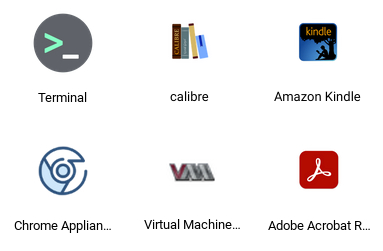×
Adobe Reader DC - Installation Instructions
Please Note: After you install windows software with Wine/PlayOnLinux, you cannot backup/restore that particular instance of the Appliance. DO NOT Worry, this will not interfere with daily use nor does it stop you from restoring other appliances.
Therefore every time you load the appliance you have to perform an extra step to install Adobe Reader DC.
Steps to install Adobe Reader DC
- Open PlayOnLinux, Click install and search for Adobe Reader DC
- Select the installation file in your Linux home directory and follow prompts
- After installation select the Application and click the Configure button
- Under components look for riched20 and install it
There is no substitute for Adobe Reader DC desktop version. This is the only tool that allows you properly fill out XFA PDF forms and see error messages if any. These forms are used by a lot of government agencies and other organizations.